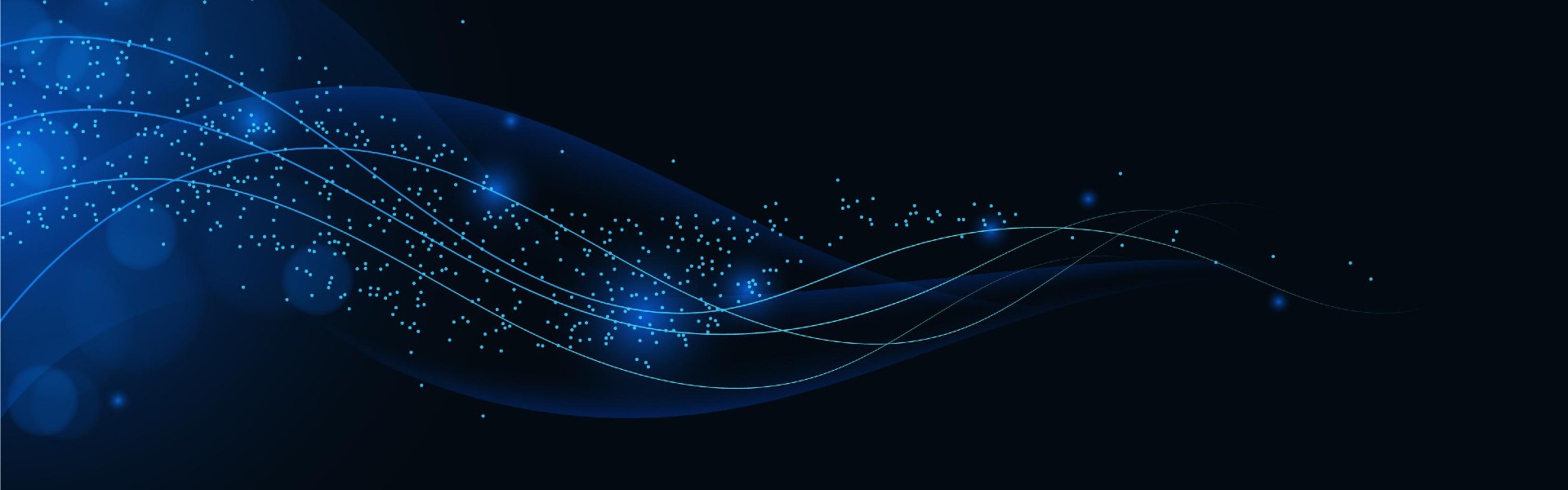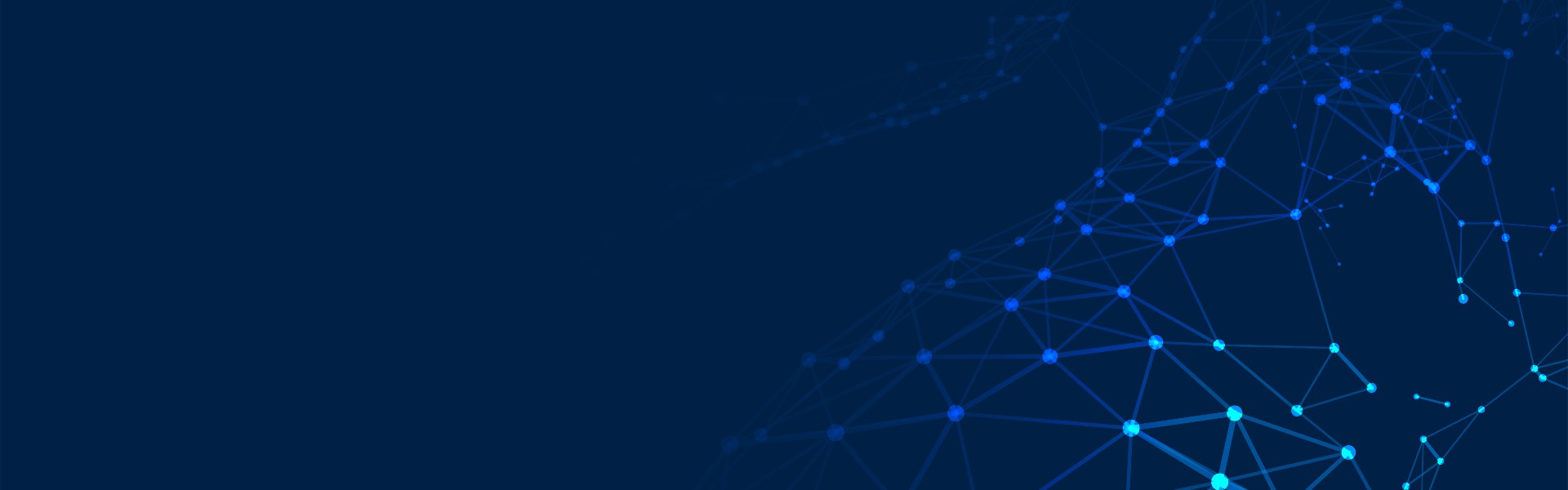Knowing what kind of tool to trust, it is possible to spend as little as necessary while making your company much more organized and competitive. Thanks to Power Automate for Desktop and the examples that we are going to show, you will be able to change the daily work of professionals working in your company to get the most out of their skills and knowledge.
This way, you will be saving your team from routine tasks that can easily be automated. At Emergenteck, let us explore and understand the use of Power Automate desktop and other key details.
Because, in a report by McKinsey & Company dated 2023, more than 60% of organizations have already applied some form of automation, many of them relying on tools like Power Automate for Desktop. Part of Microsoft Power Automate Training, Power Automate Desktop provides a powerful means for businesses to automate mundane tasks across web and desktop applications.
What is Power Automate Desktop?
Power Automate Desktop is an integrated advanced automation tool that lets users automate repetitive tasks and processes on desktop and web applications. It was developed by Microsoft to form part of the greater Microsoft Power Automate Training that includes cloud-based automation.
Power Automate Desktop was designed to streamline complicated workflows through an intuitive interface without having to do much programming.
Key Features of Power Automate Desktop
Drag-and-Drop Workflow Design
The main feature of the Power Automate for Desktop is the drag-and-drop functionality in designing workflows. In this user-friendly interface, users can design an automation flow by just dragging actions onto a workflow canvas. The paradigm of designing in such a manner reduces the learning curve of new users and accelerates the development of automation processes. When one uses a visual workflow builder, at first sight, he knows how the automation will flow.
Extensive Action Library
Power Automate Desktop has a vast Extensive Action Library, wherein pre-built actions for common activities can be used for file handling, web scraping, and interacting with almost any type of software application. Therefore, users can rapidly compose automation processes, leveraging these pre-built actions instead of having to develop each step from scratch. This allows for great acceleration in the process of developing automation and also ensures consistency across different workflows.
Web and Desktop Automation
It is the best tool for web and desktop automation. For web automation, Microsoft Power Automate Desktop interacts with web applications, fills out forms, and extracts data from websites. For desktop automation, it can also read or write data to files, manipulate applications, and automate keyboard and mouse actions. That puts it within a wide range of solutions for any kind of automation, whether it is based on web processes or local desktop activities.
Integration with Microsoft Ecosystem
Power Automate Desktop is well integrated with the Microsoft ecosystem, including but not limited to Excel, Outlook, and SharePoint. The integration makes it easy for users to perform tasks across many different Microsoft Power Automate Training. For example, extract data from Excel spreadsheets, manage emails in Outlook, or share files on SharePoint. This connectivity enhances productivity by streamlining workflows that involve multiple Microsoft tools.
Error Handling and Debugging
Reliable automation workflows depend on effective error handling and debugging. Power Automate Desktop natively allows users to handle exceptions and debug any issues that may arise. It also provides out-of-the-box logging of errors, establishment of alerts, and retry mechanisms to ensure that the automation processes keep running smoothly and the users can take corrective action as soon as possible.
Getting Started with Power Automate Desktop
Install Power Automate Desktop
To start working with Power Automate for Desktop, you need to download the application and install it on your computer. Installation is pretty easy: you need to download the application from the official Microsoft website and follow on-screen instructions during its installation. Then you will be able to launch creating and managing automation flows right through the desktop application.
Create Your First Flow
Generally speaking, designing your very first automation flow involves defining the tasks that you want to automate and then setting them up in the workflow. Open Power Automate Desktop and start adding actions by drag-and-drop into your workflow; afterwards, you will configure the actions if necessary: for example, creating an automated flow which organizes incoming emails into predefined groups or pulls data from a website into an Excel file.
Automating Common Tasks
Microsoft Power Automate Desktop is also good at general automation tasks: inputting information, file management, and report creation. In such tasks, repetition and great consumption of time lead to the most probable errors. Based on examples, you would be able to automate generating the monthly report by pulling data from different sources and putting it together in a formatted document.
Advanced Automation Techniques
Using Variables and Conditions
Advanced automation more often than not incorporates the use of variables and conditions. Variables are one way you might store and manipulate data within your workflows, and conditions are a way to make decisions. You could use variables to capture user input and conditions to take the flow in one direction or another within your automation.
Looping and Iteration
Loops and iterations are used in handling repetition in automation flows. Microsoft Power Automate Desktop has several options available with which you can create loops, iterate through datasets, repeat actions numerous times, or process item lists. Such a thing could be done, for example, by iterating in a loop through the processing of a batch of files or by running several series of actions against each item in a list.
Error Handling
Effective error handling greases the wheel of automation. Power Automate Desktop has a lot to offer in this direction, ranging from try-catch blocks to custom error messages, and you can handle exceptions with elegance, making your workflows seamless even in the event of anything unexpected.
Get Started Today
Unleash the power of automation using Microsoft Power Automate Desktop and elevate workflow efficiency. From data entry to complex automation tasks, with Power Automate Desktop, you’ll have exactly what you need to do your best work possible. Gather Microsoft Power Automate Training materials to extend your professional competencies and start creating value from automation immediately.
For professional help and support, make sure to visit Emergenteck, where we will provide you with all the resources and training necessary to utilize the full capacity of Microsoft Power Automate Desktop.
Power Automate Desktop opens up immense productivity to be achieved by automating everyday tasks. Its intuitiveness, huge variety of actions available, and compatibility with Microsoft Power Automate Training make it a treasured thing to have in any business.
With command over Power Automate for Desktop, it will avail the possibility of reducing unnecessary processes, minimizing the chances of errors, and utilizing precious time further for more strategic activities. Start automating your work now and take it to the next level with Emergenteck.